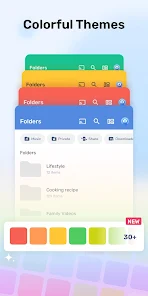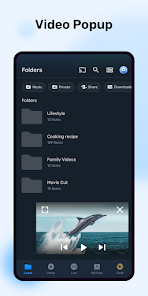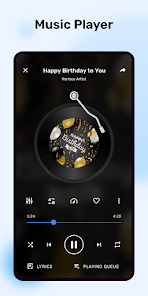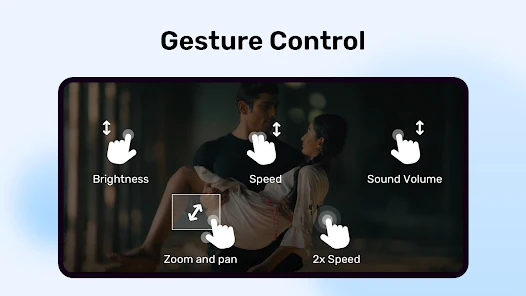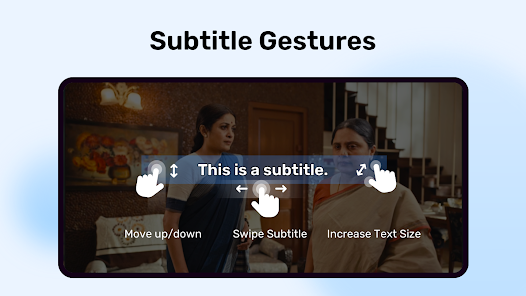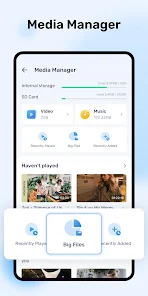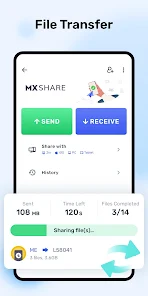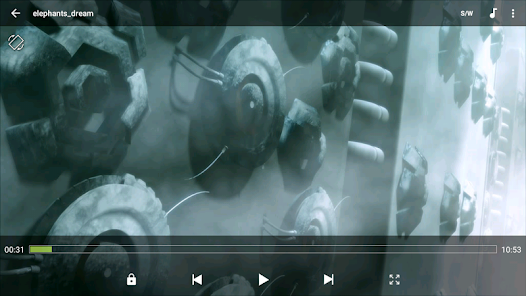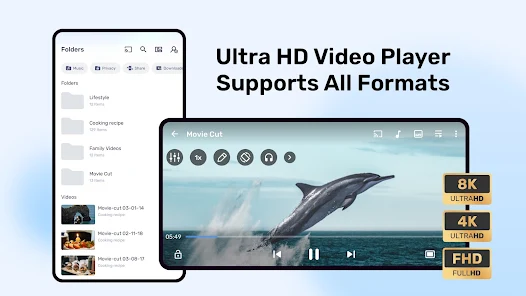about MX Player Pro
MX Player Pro is a great video player. It offers advanced hardware acceleration and supports subtitles in multiple languages. This software requires permission to access external memory, camera, Internet, and external storage. From the user interface to sound control, you can customize it as you wish, making your experience more personalized. The software can also play high-quality audio and text with extremely high resolution. It provides thousands of hours of videos, programs, TV shows, and more, which you can easily download through the app.
Features
-MX Player Pro supports watching videos in low-light environments without worrying about eye strain.
-Capture songs from your favorite videos and save them as MP3 files with the MP3 converter.
-Subtitles automatically update according to your language region.
-The use of hardware decoding technology (HW+) improves playback performance, reduces device heating and improves battery life when watching high-resolution videos.
-MX Player Pro is the first player on the Android platform to support multi-core decoding, dramatically improving playback performance on multi-core devices.
-The unique child lock function prevents children from accidentally touching the operation during viewing, so parents can rest assured that their children can use it.
Tutorials
Adjusting Playback Settings
During playback, you can adjust the brightness by sliding gesture on the left side of the screen, and adjust the volume on the right side. Slide the bottom to adjust the video progress.
Enable child lock function
While playing a video, tap the screen lock icon to enable child lock to prevent accidental touches during playback.
Adjusting the playback speed
During playback, click the "Three Dots" menu button and select "Playback Speed" to speed up or slow down video playback from 0.25x to 4.0x. This is suitable for reviewing or watching video content quickly.
Adding and managing subtitles
Auto Load Subtitles: MX Player Pro automatically loads subtitle files if they are included in the video folder.
To load subtitles manually: Click on the "Subtitles" option in the menu, select "Open" and find a subtitle file (e.g. SRT or SSA file) to load.
Using child locks
Tap the screen lock icon (key or lock icon) in the playback interface to enable the child lock function to prevent your child from misuse during viewing. To unlock, simply tap the lock icon again.