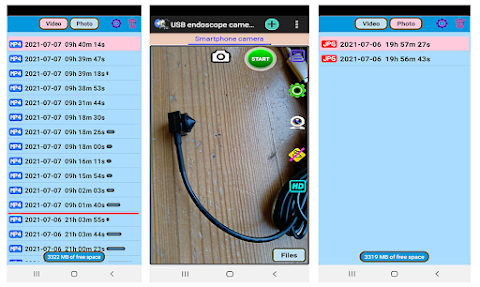about USB Endoscope app
Simply connect the USB camera to your smartphone's USB port. When the dialog appears, tick and press OK.
It's all.
You can only connect those USB cameras that support the UVC-standard.
Your phone should have a USB OTG function (f. e., Samsung, Huawei, Redmi, Sony, Fire and so on).
Watch the video "How to connect an USB camera": https://youtu.be/0UvDGNwjW30
Endoscopes supported:
Chinese endoscopes from AliExpress, Teslong, jProbe and so on.
Connecting IP cameras
The app can work both with all ONVIF-compatible and with non-ONVIF IP cameras.
You can connect to your gadget all IP cameras at once in 30 sec.
To perform this please click the "Smart connect" button. Watch the video: https://youtu.be/Ts1fzJfd0n8
Tips:
- Connect both USB camera and IP camera.
- Listen and record live audio.
- Save video to the external SD-card.
- Free cloud recording.
- Run in the background 24/7/365.
- Surveillance system with motion detector.
- Send alarm notifications with a video file.
- Image zoom up to x10
Run in the backgroud
The app can start automatically in the background.
Choose a public folder (or SD card) to save your videos
You can save your videos to any public folder both in internal memory and on SD-card.
You can use an USB-camera (endoscope), any IP cameras and your phone's camera in the same app.
The app can work in 2 modes:
1) Full Screen
2) Background mode
The app is invisible on the screen in the background and works as a surveillance / recording system.
Th app has a widget to start in Full Screen/Background mode quickly.
Video: https://youtu.be/xSDLPDF660w