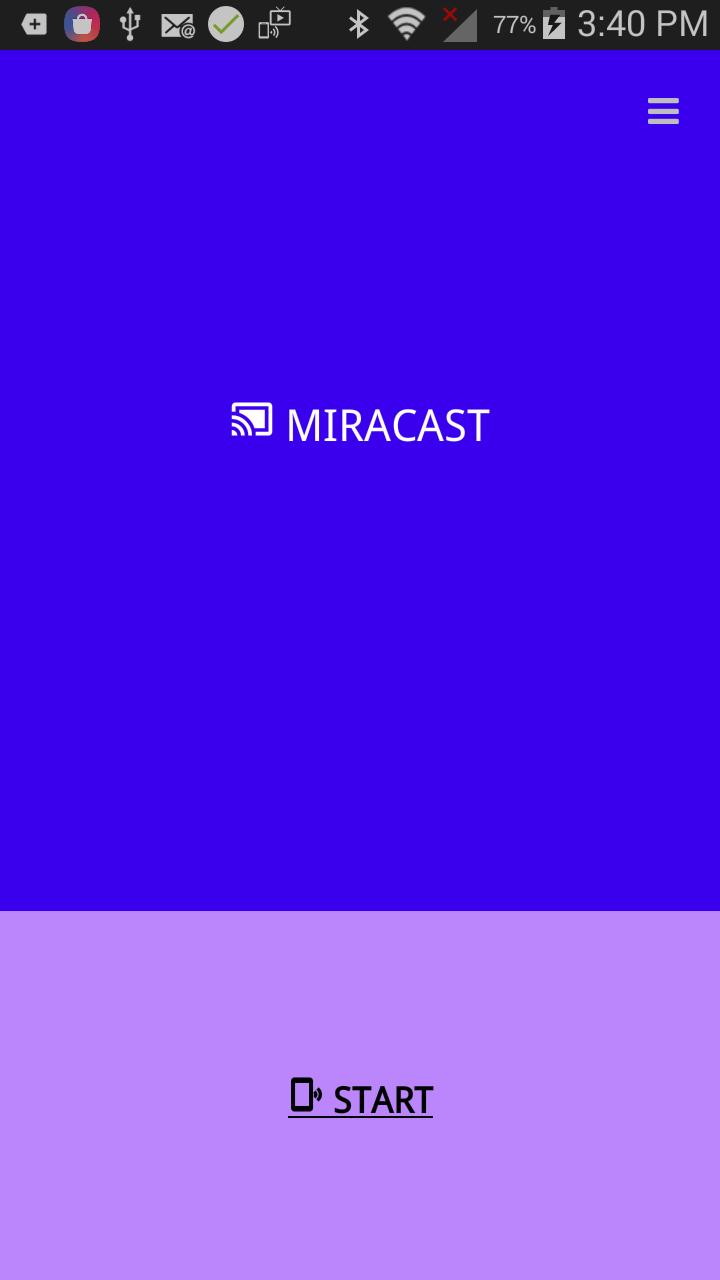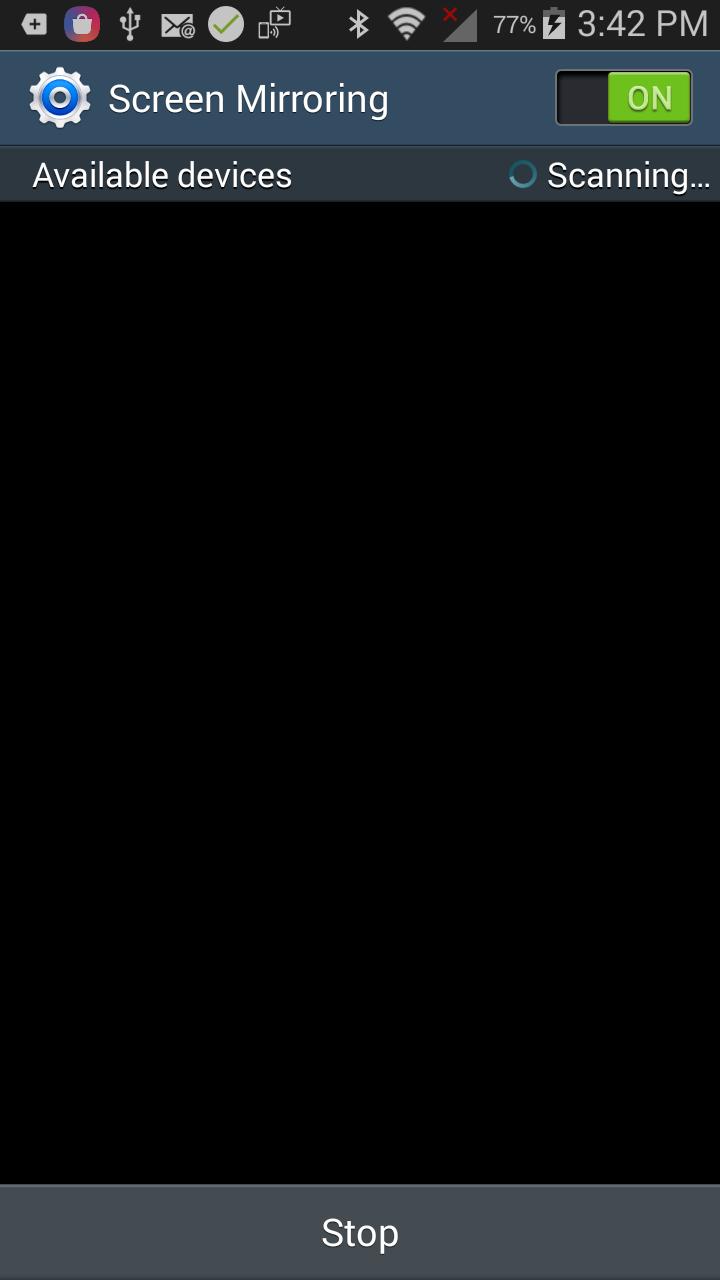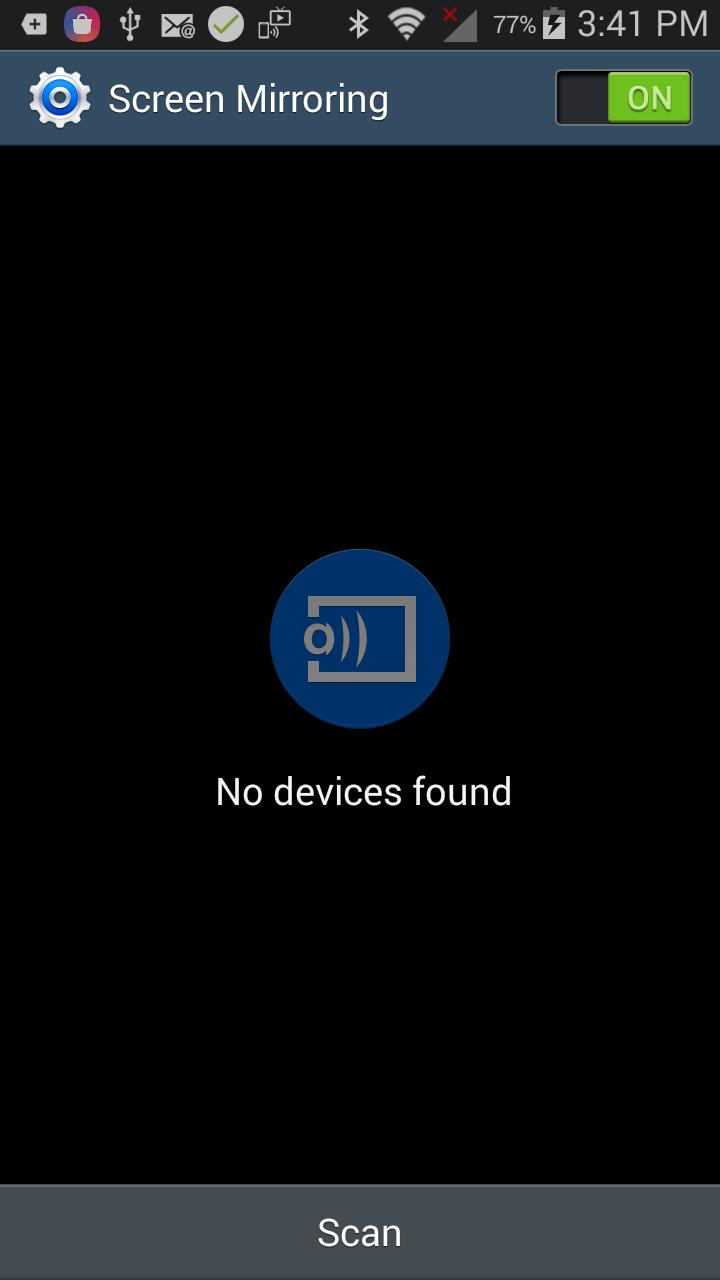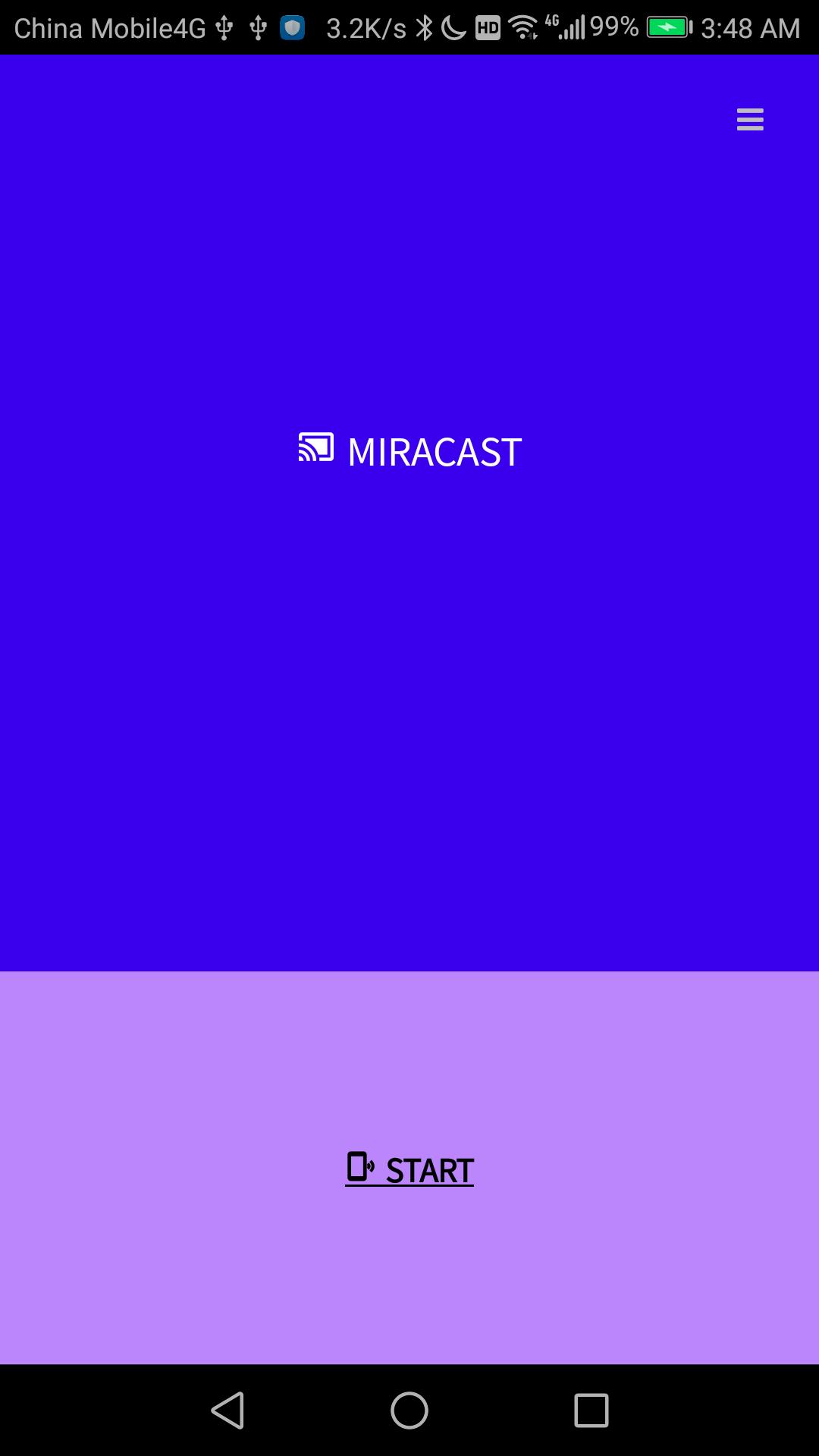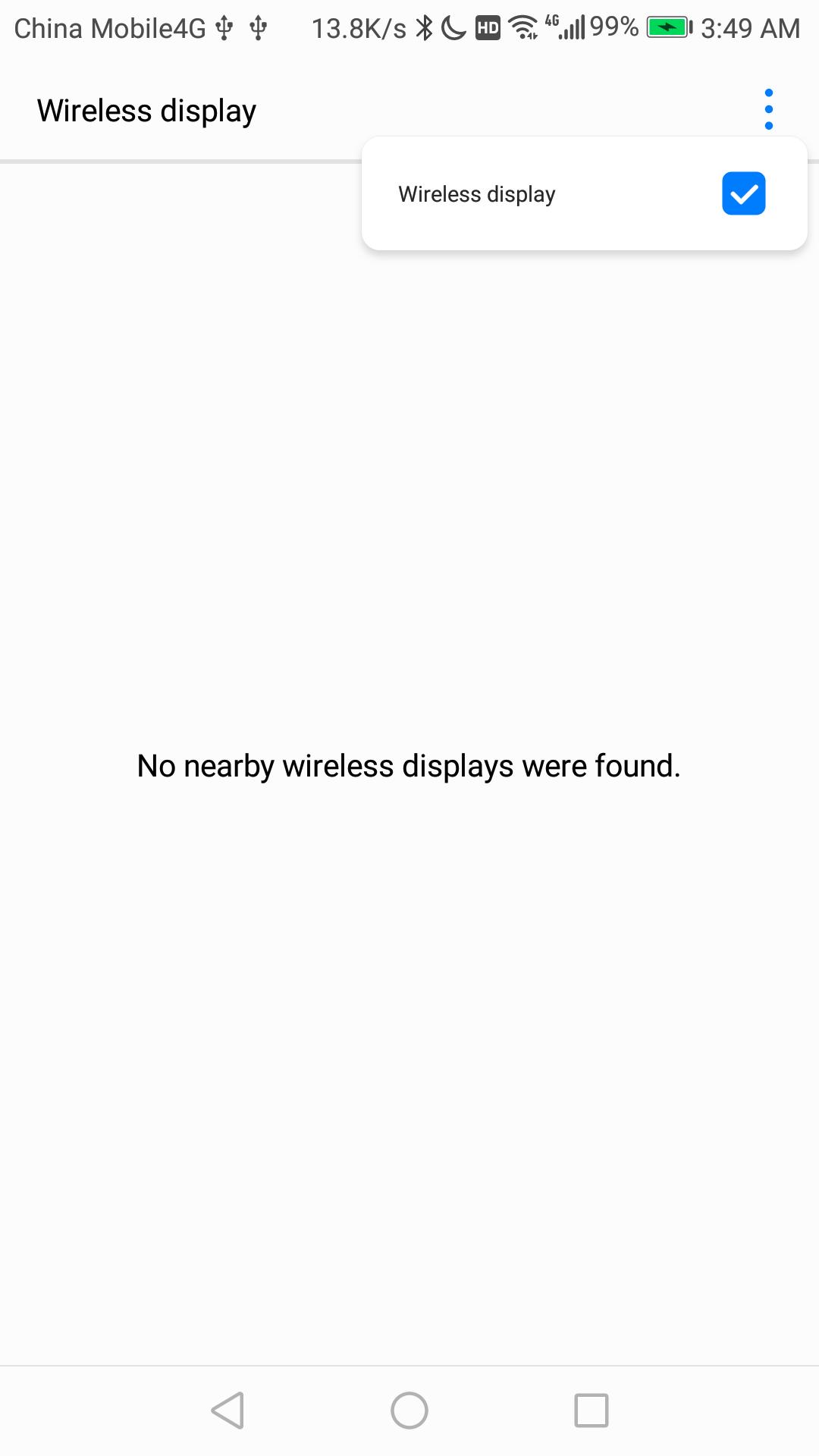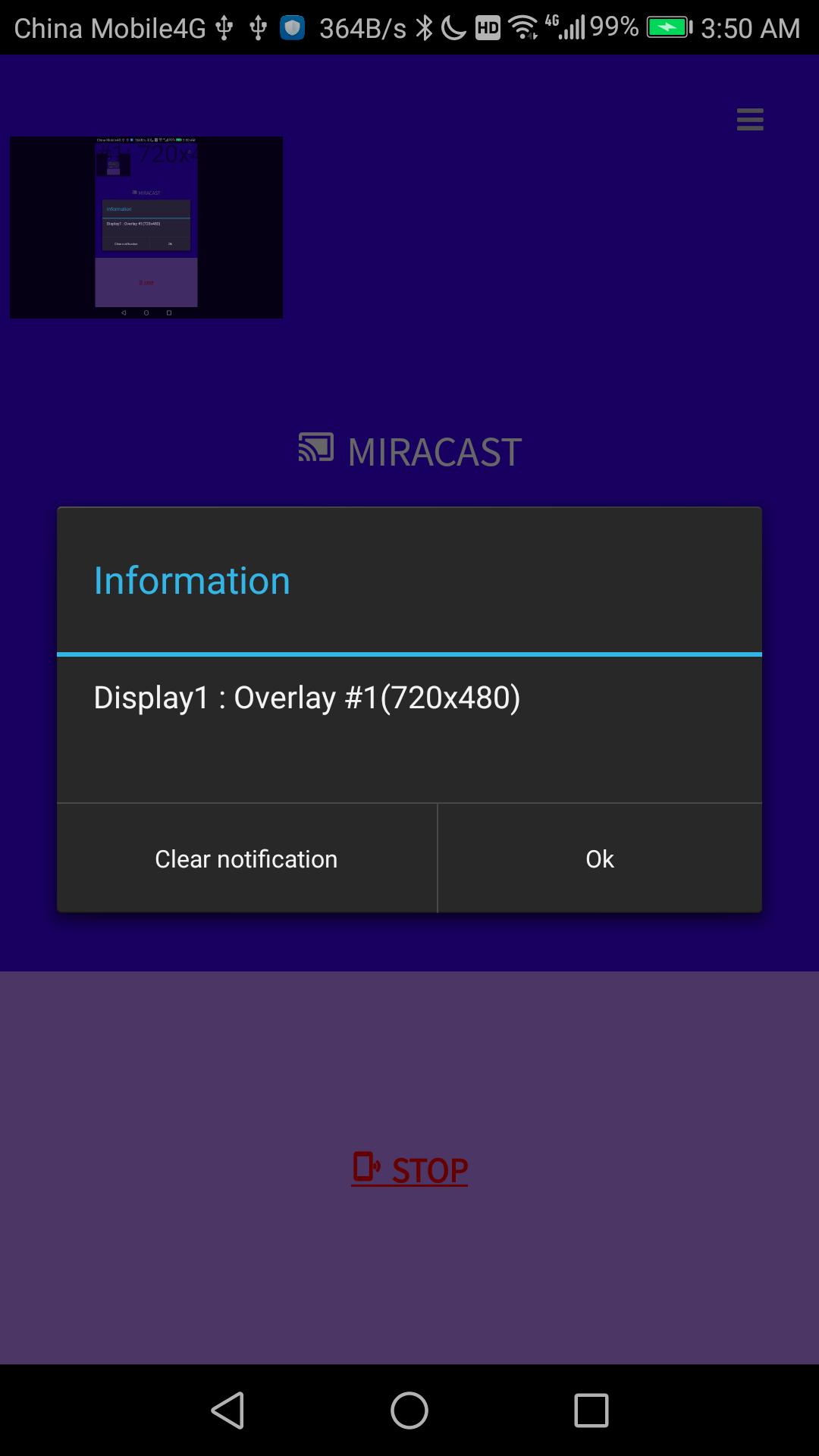about Miracast
Miracast is an app that helps you cast the content of your Android device to your TV screen. The app can project the screen content of tablets, cell phones, and other devices to your TV, easily connecting the smart devices you use with big-screen devices such as TVs for wireless screencasting in a variety of scenarios. This miracast for android to tv is available for 4.2 and above versions of Android, such as Samsung Galaxy. It is miracast app for smart tv, through which you can enhance your content sharing desire and convenient entertainment.
specificities
-Find the devices in the current wifi network that support display casting.
-Enables the hidden miracast menu.
-Projects the Android screen onto the TV screen (Smart TV must support wireless display/Miracast).
functionality
-Wireless Screen Mirroring: Supports wireless mirroring of screen content from cell phones, tablets, and other devices to TVs, monitors, and other large-screen devices without the need for a data cable connection.
-High-Resolution Support: the app can support High Definition (HD), Full High Definition (FHD), and even 4K resolution casting experience to ensure clear picture quality.
-Cross-device compatibility: Compatible with multiple operating systems and device types, including Android smartphones, tablets, smart TVs, PCs, etc., widely applicable.
-No-latency transmission: advanced technology is used to keep the latency low when casting screen, suitable for playing videos, games, or displaying dynamic content.
-Conserve power: Wireless connectivity does not require the device to light up the screen for long periods, helping to conserve battery power on mobile devices.
-Multiplayer sharing: you can easily share photos or videos with friends and family, suitable for family gatherings or party occasions.
-No additional hardware required: Most modern smart TVs and monitors have built-in Miracast support, eliminating the need for users to purchase additional projection hardware.
How to use this application?
1. Check if the TV supports wireless display/Miracast.
2. Your device and TV must be connected to the same Wifi network (not wired LAN).
3. Click the Start button on the application and select TV.
4. Click the "STOP" button on the application to stop mirroring.